This section shows how the Group Column Filter can be used when row groups are displayed under group columns.
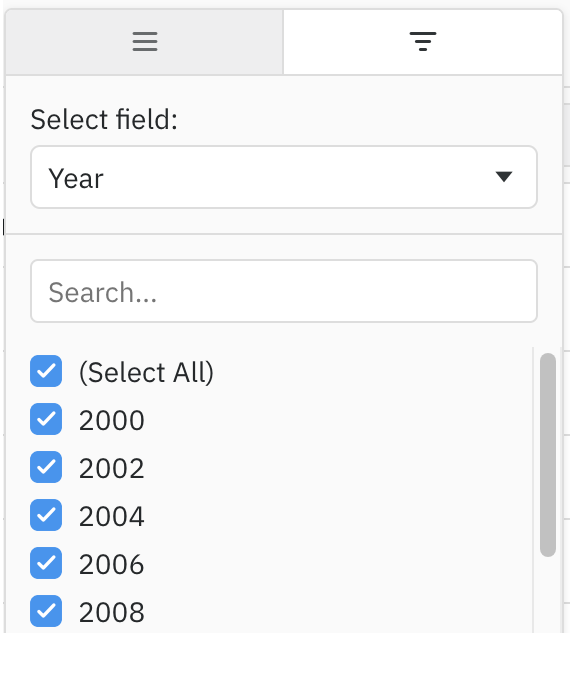
The Group Column Filter contains the Column Filters (Provided Filters or Custom Filters) defined on the underlying columns directly in the group columns. When there are multiple underlying columns in the group column, a dropdown is provided to switch between the different column filters.
The Group Column Filter will not work with the Group Rows display type as there are no group columns.
Enabling Group Column Filter
To use the Group Column Filter, specify the following in your Group Column Configuration:
<ag-grid-angular
[autoGroupColumnDef]="autoGroupColumnDef"
/* other grid options ... */>
</ag-grid-angular>
this.autoGroupColumnDef = {
// group columns configured to use the Group Column Filter
filter: 'agGroupColumnFilter',
};You must also have filters defined on the underlying columns which are being used in the grouping. If none of the columns in the grouping have filters defined, the Group Column Filter will not be displayed.
Note that in order for the Group Column Filter to interact with the filters on the underlying columns in the grouping, they will all be created by the grid in advance of being opened for the first time.
As the Group Column Filter is using the underlying filters and their parameters, it does not have any parameters itself. This means that the autoGroupColumnDef.filterParams property will be ignored.
Single Group Column
The following example shows the Group Column Filter with a Single Group Column.
autoGroupColumnDef.filter = 'agGroupColumnFilter'is set to enable the Group Column Filter for the Group column.- In the Group Column Filter for the Group column:
- A dropdown is displayed to allow you to change which underlying filter is displayed.
- The Athlete column is not shown in the dropdown as it does not have a filter defined.
- The filter shows as active if any of the underlying filters are active.
- Multiple underlying filters can be active at the same time.
- The floating filter for the Group column is read-only. If you set a value against both the Country and Year filters, the floating filter will display the filter value for the field selected in the Group Column Filter dropdown.
- The other columns demonstrate the different Provided Filters, and can be added to the group column by dragging them into the Row Group Panel at the top.
- If you remove all the columns from the grouping except for the Athlete column, the option to show the filter in the Group column will be hidden as there is no valid filter to display.
Multiple Group Columns
The following example shows the Group Column Filter with Multiple Group Columns.
autoGroupColumnDef.filter = 'agGroupColumnFilter'is set to enable the Group Column Filter.- The Country and Year columns are both group columns and are therefore using the Group Column Filter.
- The Group Column Filters for Country and Year don't show the field dropdown as there is only one underlying column per group column.
- The floating filters for Country and Year are using the floating filters from the underlying columns.
Group Column Floating Filter
The floating filter for the Group Column Filter can display in one of two ways depending on how the group columns are configured. It will either show a read-only value, or use the floating filter from the underlying column.
When using a single group column, the floating filter will always be read-only. It will display the value for the currently selected field in the Group Column Filter dropdown.
For multiple group columns, the floating filter will show the underlying filter if the underlying column is hidden, or the read-only value if the underlying column is visible.
If you are using Custom Filters, the filter will need to implement getModelAsString() for the read-only group floating filter to be able to display a value.
Filter Dropdown Behaviour
The dropdown to select the underlying filter will behave slightly differently depending on the columns in the grouping:
- Columns without filters defined will never be shown in the dropdown.
- If there is only one column in the group, the dropdown will not be shown.
- If there are multiple columns in the group, but only one has a filter defined, the dropdown will be displayed but disabled, and will show the column with the filter.
You can see this behaviour by changing which columns are in the grouping using the Single Group Column Example above.
Filter Model and API
As the Group Column Filter uses the filters from the underlying columns, the filter model will be shown against the underlying columns and not the group columns.
If you wish to access the filter instances via the Filter API, you should use the underlying column fields, and not the group columns.
Next Up
Continue to the next section to learn about Custom Group Filtering.